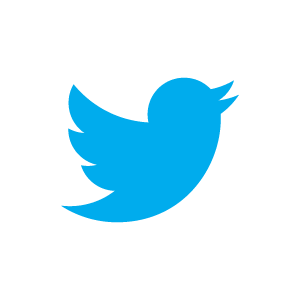Flexible - Scalable - Cost Effective
How Can I Upload my own ISO CD Images?
You are welcome to provide your own ISO CD images to use on your servers. You can upload these in one of three ways:
1) Using our API with the upload script;
2) by FTP to ftp <zone> with your account UUID and Secret API key as shown on your account profile page;
3) if the drive is less than 1 GB, using the drive upload web form found under 'Edit drive.'
:
1) Using our API with the upload script;
2) by FTP to ftp <zone> with your account UUID and Secret API key as shown on your account profile page;
3) if the drive is less than 1 GB, using the drive upload web form found under 'Edit drive.'
:
How Can I Upload my own Server Images?
You can use any of the methods mentioned in the prevous question to upload a server image to your account. Using our API upload tool is likely to be the best choice if the image is large as this uploads in chunks and has the option of resuming an interrupted upload.
What Format Server Images do you Support?
We accept only raw drive images that are the same as a physical drive, with block device, partition tables, etc. However, we do accept converted VMware images. See VMware section below for more details.
How Can I Migrate Linux KVM or QEMU virtual machines into your Cloud?
If your drive is already in the raw format supported by these hypervisors, it is ready to upload using our API upload tool unchanged, as described above.
If your drive is in qcow2 format, you will need to convert it to raw format before uploading. You can do this with the command
qemu-img -f qcow2 -O raw drive.qcow2 drive.raw
where drive.qcow2 is the qcow2 file you want to convert to the raw file drive.raw.
If your drive is in qcow2 format, you will need to convert it to raw format before uploading. You can do this with the command
qemu-img -f qcow2 -O raw drive.qcow2 drive.raw
where drive.qcow2 is the qcow2 file you want to convert to the raw file drive.raw.
How Can I Migrate Physical Servers into your Cloud?
If you have physical servers that you would like to migrate into our cloud, you should boot your server from a live CD and then run the upload script to upload the hard disk block device. However, please note that uploading a large drive this way can take a very long time depending on your Internet connectivity. It may be quicker to install afresh in our cloud and copy your data across.
I use VMware. Is it possible to Upload VMware Disk Images and use them on the Crosspeer System?
Only indirectly. Our system requires either DVD or CD images in .iso format, or raw disk images - the equivalent of taking the stream of bytes off a physical disk and saving them in a file. A .vmdk file is a long way from raw format. However, qemu does have tools to convert these. On a Linux system, you can use $ qemu-img convert inputfilename.vmdk -O raw outputfilename.raw to convert a .vmdk into a raw disk image that our system can use. Be aware that a raw image is probably larger than the .vmdk, which is a compressed format. Mac users can also perform this conversion using Oracle's VirtualBox, by running the following commands in Terminal: cd /Applications/VirtualBox.app/Contents/MacOS/sudo ./VBoxManage clonehd drive.vmdk drive.raw -format RAW
With a Converted VMware Image, is there Anything else I Need to Know?
Yes - you might still have issues getting it to work. Our recommendation is always to create a new system inside the Crosspeer servers and install what you need, and send over data. Windows guests in particular dislike having their virtual hardware swapped around, so there are few guarantees that you'll have a reliable system after the conversion. That said, we recommend: 1) Remove VMware tools before you shut down for conversion. This is the most important step. 2). Make sure when you run the converted file, you set the number of cores to at least two. This is in the advanced options for the server, and does seem to make Windows guests in particular more reliable. 3). Some users have had more success with the older Realtek virutal network card than the Intel one. If you do have issues, it's certainly worth swapping.
I use Hyper-V. Is it Possible to Upload Hyper-V Disk Images and use them on the Crosspeer System?
Yes, although they must be converted first. Our system requires either DVD or CD images in .iso format, or raw disk images. Microsoft's VHD file format can be converted to raw format using qemu-tools: qemu-img -f vpc convert inputfilename.vhd -O raw outputfilename.raw If they are stalled, it's important to remove Microsoft's Virtual Machine Additions before converting, as these non-standard drivers can cause problems on our sytsem.
What Can I Do with your API?
Our API allows you to do everything you cdan do on our web control panel. The web control panel is actually implemented on top of the API. Please refer to the Dedicated Documentation for our Cloud Hosting API.
When Attempting to use the API, I see a 'Bad operation' error message. Why?
If you see this error message whle attempting to access the API, you are sending arguments which the API server does not accept. One possibility is that you are using a VNC password longer than eight characters. The API only accepts passwords with eight characters or fewer.
What Redundancy does your Infrastructure Provide?
Our virtual drives are allocated on RAID1 disk arrays. These provide a similar level of reliability to RAID1 on a traditional dedicated server, and ensures that any failure on one virtualization host will not affect others. By contrast, many of our competitors use centralized disk servers (SAN/NAS) which act as a single point of failure.
What is your Uptime Guarantee?
Our SLA offers compensation whenever we fail to meet our 100% uptime guarantee. Please see our Terms of Service for more details.
What Solutions Do You Recommend for Backups?
We do not provide an integrated backup service, but you can backup your data yourself, either by running a backup server on our infrastructure or using a third-party backup service. If you run your backup server in the same availability zone as the main server, you can transfer data between the two for free over a VLAN, but both would be affected by a catastrophic failure of the entire availabilitly zone. On the other hand, you can survive such failures if you provision your backup server in another availability zone, but bandwidth between the two sites will be billable.
Can I Make a Backup Copy of a Drive?
We provide a drive copy function which duplicates a drive. You have to power down a server while this takes place, and it may take some time if the drive is large. We aim to introduce instant snapshots which will be possible while a server is running.
What is Dedicated Disk Storage and What are the Advantages?
Our normal virtual drives are allocated from RAID1 disk pairs shared between customers. This means that when one customer is heavily accessing their disks, your accesses may be slower if they happen to be on the same disk pair. If you need uncontended access to your virtual dirves, we can allocate a RAID1 disk pair specifically for your use, with no other customer drives on it. This means that performance on your drives cannot be degraded by the activity of other users.
When Would You Recommend Using Dedicated Disk Storage?
We recommend considering a dedicated disk pair if you have heavy I/O requirements, or have a particularly I/O latency sensitive application.
How Do I Setup a Firewall on my Servers?
You can purchase a firewall for your server (for charges, see the pricing page). To add a firewall to your server, from the Crosspeer control panel, first shut down the server, then click Edit. On the Edit page, click 'Enabled' next to Firewall. By default, all ports are blocked. List the individual ports you wish to open.
How Can I Disable VNC on a Server?
On the server configuration page, you can disable VNC access by leaving the VNC password field blank.
How Can I Encrypt VNC Connections to a Server?
We support TLS VNC using the VeNCrypt extensions, which some VNC clients support. You can enable this option through the advanced settings in the server configuration page. Note there are several different incompatible schemes for TLS on VNC. gtk-vnc/vinagre on Linux is a popular client that works with VeNCrypt.
What Access do Crosspeer Staff have to my Servers?
Crosspeer staff do not have access to your server passwords. The only access they have is the ability to see the VNC display, which they may use from time to time to check that your server is running.
How Do I Setup Load Balancing Between my Servers? Which Tools do you Recommend?
We recommend that you set up a small server in your cluster, running a load balancer such as HAProxy or Pound, and connect it to your backend web servers over a VLAN.
How Can I Configure my System to Fail Over Between Clusters?
The easiest way of configuring failover is to use a DNS-based failover method. Set a low TTL on the A record for your website to avoid excessively long caching, and alter this to point to the backup server when the production server is down. There are third-party DNS providers who offer this kind of service as part of their DNS hosting offering.

Crosspeer Cloud Server FAQs
How do I Resize my Server?
When your server is powered off, go into the server configuration page, then simply adjust the CPU and memory settings.
Can I change the Size of my Server while it is Running?
No. Operating systems are not able to recognize changes of this sort and would crash if we enabled them.
How do I Grow my Disk?
To increase the size of your drive, shut down the server it is attached to, choose Edit for that drive in your control panel and increase the size in the dialog. After resizing the disk, you can restart your server attached to it but will then need to grow any partitions and filesystems on it to make use of the extra space. (Our pre-installed linux images do not have partitions but just a single filesystem filling the entire drive, so it is sufficient to run resize2fs directly on the hard disk block device node to grow this filesystem.)
How do I Shrink my Disk Safely?
It is very important to shrink the size of your filesystem and any partitions using your operating system BEFORE trying to shrink the drive itself! If you don't do this, you will chop the end off the filesystem when you shrink the drive leading to serious corruption. If in doubt, we strongly advise against attempting a drive shrink because of this risk. However, once you are sure it is safe to do so, you can shrink the virtual drive by shutting down the attached server and decreasing the drive size via the control panel.
How do I Scale Automatically with Load?
You can use our API to start and stop servers when your application detects that it needs extra computing power. Building an application which scales across multiple machines like this is done in the same way as it would be on physical hardware which you could programmatically turn on and off, but is beyond the scope of this FAQ.
I am using a Pre-installed Windows Server License from Crosspeer. How Do I Activate my Server?
Go through the normal activation process and leave the product key blank. The product key is already built into the system and will be picked up automatically.
What Should I do if my Windows Server Hangs on Restart?
Shut down your server and click the Edit button to go to the configuration page. Then click Expand on the Advanced section. Set the number of CPU cores simulated to 2 (or 4 or 8 if your total core-MHz is greater than 5000).
What is the Procedure for Extending Drives on Windows Server 2003?
Install Windows. Install server (this will create single System partition which you cannot extend). Switch off server and increase disk size on the Crosspeer control panel. Start server again. Create new partition. Open up the disk managment window (Administrative Tools > Computer Management > Storage). Right click on the unallocated space and create a new partition. Follow the wizard to create basic primary partition that you will be able to extend. Extend new partition. Switch off server and increase disk size again. Start server again. Open up disk management as in stage 4 to see unallocated space. Open command prompt. diskpart.exe List volume, Select volume, Extend - this will extend the selected volume to fill the available unallocated space. Check disk managment window to see extended partition. See the Microsoft site for further instructions. We also recommend using the virtual NIC in the advanced server configuration settings to Realtek RTL8139 rather than the default Intel PRO/1000.
I am Using Windows and Having Networking Problems. What Should I Do?
It is known that some customers have problems with Intel network cards when using Windows. As a first line of attack against networking problems, we recommend trying the Realtek RTL8139 network card, an older model.
I am Running a Windows Server in my Account, and the System Time is off by a Number of Hours.
This is due to the emulation of the hardware clock by the virtualization system. On Linux and other Unixes, the convention is that the hardware clock is permanently set to UTC (i.e. GMT without DST), and the operating system adjusts this for display.
On DOS and Windows, the convention is that the hardware clock stores local time, and that the operating system adjusts this when DST starts and ends. The virtualization layer does not know which operating system it will boot when it sets up the virtual hardware to start a server. We have chosen the UTC behavior. One recommended solution involves a registry setting of RealTimeIsUniversal=1, which you can apply to make Windows adopt the Unix behavior. We recommend you try this approach.
On DOS and Windows, the convention is that the hardware clock stores local time, and that the operating system adjusts this when DST starts and ends. The virtualization layer does not know which operating system it will boot when it sets up the virtual hardware to start a server. We have chosen the UTC behavior. One recommended solution involves a registry setting of RealTimeIsUniversal=1, which you can apply to make Windows adopt the Unix behavior. We recommend you try this approach.
On my Windows Server, I have set a system time check as recommended in the build notes, but why is it not Correcting Itself?
Your Windows system time may not be running. Ensure you have set the Windows time service to start automatically, or you will not be reaching
an NTP server.
an NTP server.
I am using a pre-installed Windows server. Why can't I connect using RDP?
If you've never used the server before, try logging in over VNC, as our preinstalled images require some setup (such as the initial password creation) to be performed before RDP can be activated.
If you can login over VNC but cannot connect over RDP, you may need to disable Microsoft's 'Network Level Authentication' (NLA). This offers an additional layer of security on top of normal RDP authentication, but is not compatible with older clients such as those included in XP or older versions of Windows. Check the Microsoft website for appropriate instructions on how to change the RDP authentication settings.
I am Running Windows Server 2003 and the Server is Slow, with Slow Disk I/O and High CPU use. What Can I Do?
This may be because your server has started using PIO transfer for disk, not DMA which we have seen happen to Windows 2003 servers. To change this back you will need to uninstall the IDE driver and reboot the server. In Device Manager, uninstall the IDE channel from the IDE controller, then restart.
I am Running RHEL or CentOS Linux and Have Lost Network Connection. What's Happening?
There is a known bug within Red Hat variants such as CentOS which may cause the primary network device eth0 to be renamed between reboots. To resolve this problem, users of affected systems should delete the following two files, if they exist:
/etc/udev/rules.d/70-persistent-net.rules
/lib/udev/rules.d/75-persistent-net-generator.rules
/etc/udev/rules.d/70-persistent-net.rules
/lib/udev/rules.d/75-persistent-net-generator.rules
I am Running a Pre-installed Linux Image. How do I Update the Kernel?
Our pre-installed systems use the 'extlinux' bootloader instead of the more common GRUB. If you have just installed a new kernel but find that your are still booting into the old version, it may be because your distribution has attempted to update GRUB instead of extlinux. To fix this simply update the 'vmlinuz' and 'initrd.img' symlinks extlinuz uses to find the kernel. Depending on your distribution, these will either be in the root (/) or /boot directory. For example, if they are in the /boot directory you can update them by running:
In -s /boot/[new kernel image] /boot/vmlinuz
In -s /boot/[new initrd] /boot/initrd.img
When this is done, simply reboot to start using your new kernel.
In -s /boot/[new kernel image] /boot/vmlinuz
In -s /boot/[new initrd] /boot/initrd.img
When this is done, simply reboot to start using your new kernel.
How do you Recommend Configuring Server Clusters Appropriate for each Stage in my Website's Growth?
While the exact answer will vary according to your web application's architecture, we recommend the following cluster architectures to back a typical site as it grows, progressing in order:
1. Single small server with standard disk, running entire LAMP stack
2. Single large server with dedicated disk, running entire LAMP stack
3. Multiple large servers in classic 3-tier web application architecture, interconnected over private network VLAN:
Clustered database servers with dedicated disk
Front-end application servers with standard disk
Load balancer(s) running Pound, HAproxy, etc.
NOTE: In the second stage a single larger server with dedicated disk will typically give better performance than splitting immediately into multiple small servers, since disk I/O is improved and there are no extra latencies from cross-network communication.
1. Single small server with standard disk, running entire LAMP stack
2. Single large server with dedicated disk, running entire LAMP stack
3. Multiple large servers in classic 3-tier web application architecture, interconnected over private network VLAN:
Clustered database servers with dedicated disk
Front-end application servers with standard disk
Load balancer(s) running Pound, HAproxy, etc.
NOTE: In the second stage a single larger server with dedicated disk will typically give better performance than splitting immediately into multiple small servers, since disk I/O is improved and there are no extra latencies from cross-network communication.
Still have questions?
Contact Support
Contact Support