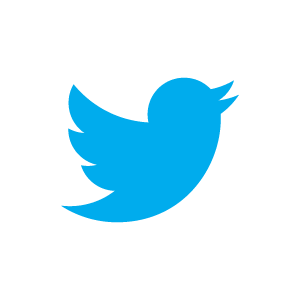
Migrating a Physical Server to the Crosspeer Cloud
Customers who are new to the cloud often need to start by moving a physical server to the cloud. So here is our step-by-step guide to moving data and applications from a physical server to a Crosspeer Cloud server.
Switching to the cloud can appear daunting. But it's actually fairly straightforward - and certainly no harder than expanding a physical server to cope with increased demand, which once you're in the cloud, you'll never have to do again.
Basically, you have three options for setting up your applications and your data on your new server:
1. Set up your OS and applications from scratch, and just copy over your data from your old server. This is the most intuitive approach, but probably
the most time-consuming.
2. Copy over your entire filesystem, including all applications and data, in one go. This is the approach we generally recommend, but it is only
possible in Linux.
3. Upload your entire filesystem, including all applications and data, as a single image. This is possible with any OS, straightforward, and is really
cool - but can involve your site being down for some time.
We'll look at each option in turn.
Option 1: Set up the OS from scratch
The procedure for this is as follows:
1. Create your Crosspeer Cloud Server with an operating system that is the same as your existing server. You can use our pre-supplied OS images,
or upload an OS image of your choice.
2. On your new server, reinstall the applications you need to use.
3. With your old server still running, rsync over your data to the Crossper server. Set up your Crosspeer server and check everything works.
4. At switchover time, stop your old server, and run "rsync -u" to copy only over the diffs to your Crosspeer server (this minimizes downtime).
This is a conceptually simple approach, and if you have relatively few applications, may be the most sensible.
Option 2: Copy over your file system
This approach also uses rsync, but involves copying over all your applications as well as your data. If you have many applications, it may be the best approach. However, it only works on Linux.
The procedure for this is as follows:
1. On your old server, insert a Live CD with a blank disk, and stop the server. Rsync the file system to your blank disk, excluding any server-specific
directories (e.g. /proc, /dev and /var/log).
2. Restart your old server.
3. Insert this CD into your Crosspeer server. Boot your Crosspeer server off the CD and fix any driver issues.
4. Stop your old server, run "rsync -u" to copy data to the new server, and boot your new server.
Option 3: Upload your filesystem
This approach has the benefit of being available on Windows or Linux, and again may be suitable if you have many applications.
Its simplicity is appealing, but it does involve your site being down for some time. If your filesystem is large, you may also find that uploading your site takes considerable bandwidth.
The procedure for this is as follows:
1. Stop your old server and reboot it off a Live CD.
2. Use our drive upload tool (available for download from the Crosspeer API page) to upload your hard disk byte-to-byte to your Crosspeer account.
3. Your filesystem will then appear as an option in your Crosspeer control panel. Set up a new Crosspeer server to use this filesystem, and start
your new server.
One final point about switching servers to the cloud: if you're running a web server, reset your DNS with a low TTL, so new users are quickly pointed to your new machine.
Switching to the cloud can appear daunting. But it's actually fairly straightforward - and certainly no harder than expanding a physical server to cope with increased demand, which once you're in the cloud, you'll never have to do again.
Basically, you have three options for setting up your applications and your data on your new server:
1. Set up your OS and applications from scratch, and just copy over your data from your old server. This is the most intuitive approach, but probably
the most time-consuming.
2. Copy over your entire filesystem, including all applications and data, in one go. This is the approach we generally recommend, but it is only
possible in Linux.
3. Upload your entire filesystem, including all applications and data, as a single image. This is possible with any OS, straightforward, and is really
cool - but can involve your site being down for some time.
We'll look at each option in turn.
Option 1: Set up the OS from scratch
The procedure for this is as follows:
1. Create your Crosspeer Cloud Server with an operating system that is the same as your existing server. You can use our pre-supplied OS images,
or upload an OS image of your choice.
2. On your new server, reinstall the applications you need to use.
3. With your old server still running, rsync over your data to the Crossper server. Set up your Crosspeer server and check everything works.
4. At switchover time, stop your old server, and run "rsync -u" to copy only over the diffs to your Crosspeer server (this minimizes downtime).
This is a conceptually simple approach, and if you have relatively few applications, may be the most sensible.
Option 2: Copy over your file system
This approach also uses rsync, but involves copying over all your applications as well as your data. If you have many applications, it may be the best approach. However, it only works on Linux.
The procedure for this is as follows:
1. On your old server, insert a Live CD with a blank disk, and stop the server. Rsync the file system to your blank disk, excluding any server-specific
directories (e.g. /proc, /dev and /var/log).
2. Restart your old server.
3. Insert this CD into your Crosspeer server. Boot your Crosspeer server off the CD and fix any driver issues.
4. Stop your old server, run "rsync -u" to copy data to the new server, and boot your new server.
Option 3: Upload your filesystem
This approach has the benefit of being available on Windows or Linux, and again may be suitable if you have many applications.
Its simplicity is appealing, but it does involve your site being down for some time. If your filesystem is large, you may also find that uploading your site takes considerable bandwidth.
The procedure for this is as follows:
1. Stop your old server and reboot it off a Live CD.
2. Use our drive upload tool (available for download from the Crosspeer API page) to upload your hard disk byte-to-byte to your Crosspeer account.
3. Your filesystem will then appear as an option in your Crosspeer control panel. Set up a new Crosspeer server to use this filesystem, and start
your new server.
One final point about switching servers to the cloud: if you're running a web server, reset your DNS with a low TTL, so new users are quickly pointed to your new machine.