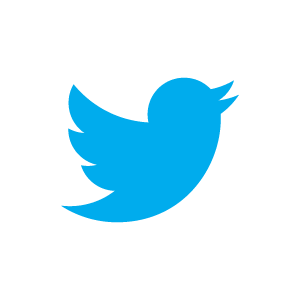
Setting up a Firewall
For added security, you may wish to configure a Firewall on your Crosspeer Cloud server that blocks all ports except ones you specifically choose to open.
Step 1: Purchase a Firewall
To set up a firewall, first you'll need to purchase it. If you want to use it for a set length of time, you can buy it as a subscription. If you'd rather pay for burst use, you'll need to have some pre-pay credit in your account.
Step 1: Purchase a Firewall
To set up a firewall, first you'll need to purchase it. If you want to use it for a set length of time, you can buy it as a subscription. If you'd rather pay for burst use, you'll need to have some pre-pay credit in your account.
Specify open firewall ports in a space-separated list as "[transport]/[port number]". For example, use "tcp/80" to open TCP port 80 and "udp/53" to open UDP port 53.
For more information, see the FAQ section on firewalls and security.
You can also create and manage firewalls through the Resource API.
For more information, see the FAQ section on firewalls and security.
You can also create and manage firewalls through the Resource API.
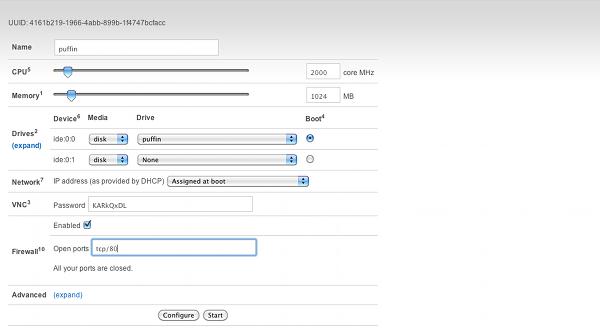
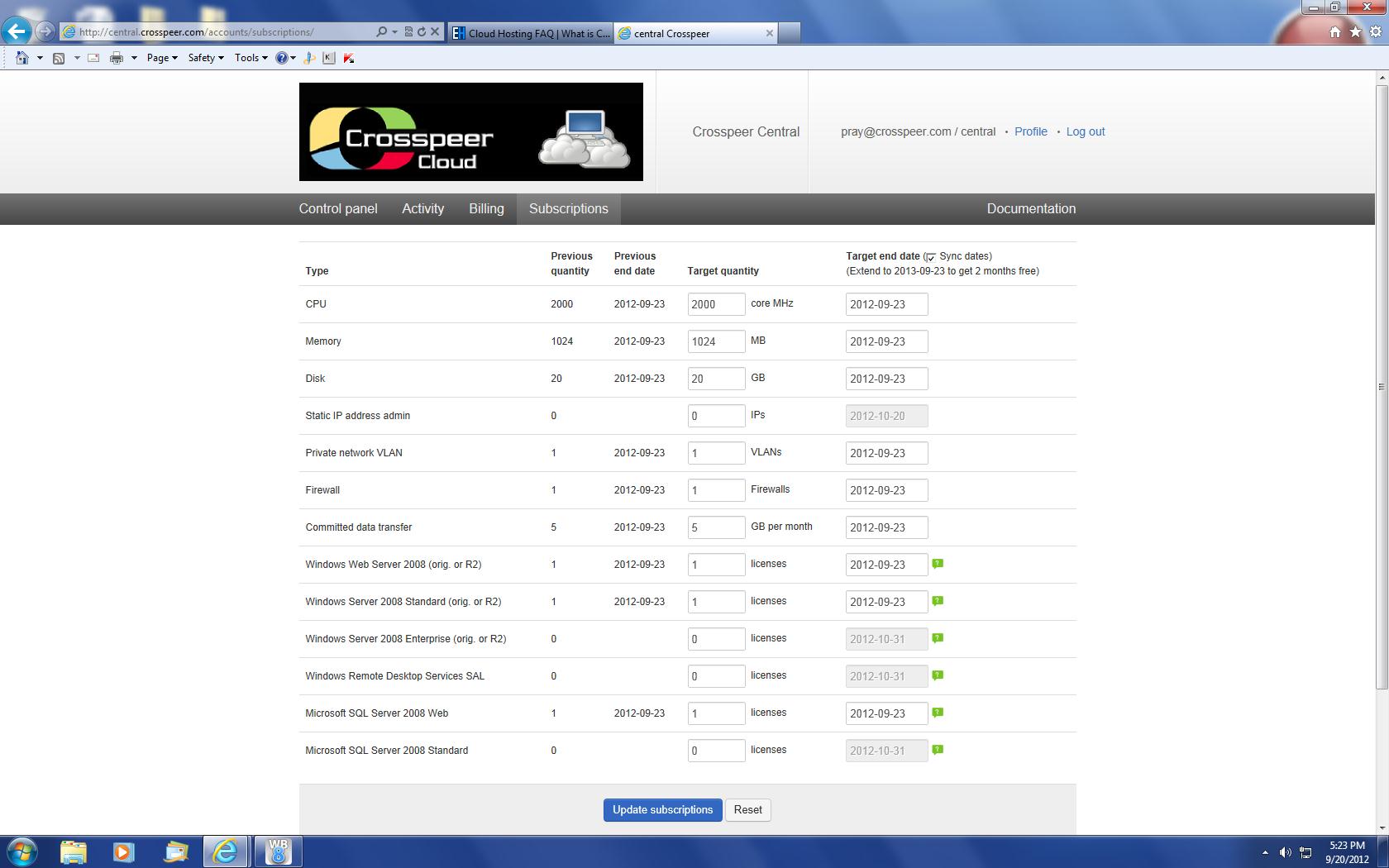
Step 2: Enable the Firewall on your Server
Return to your Control Panel, shut down your server, and click Edit. On the Edit page, in the Firewall section, check Enabled. By default, all ports are blocked, so specify the ports you want to open.
Return to your Control Panel, shut down your server, and click Edit. On the Edit page, in the Firewall section, check Enabled. By default, all ports are blocked, so specify the ports you want to open.