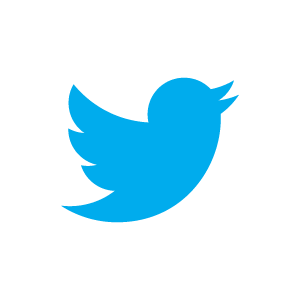Flexible - Scalable - Cost Effective
What are Drives and Servers and how do I use them?
Drives are just like physical hard disks or CDs. They store your operating system, applications and data, and are persistent across server reboots. Servers are virtual machine instances, and may have one or more drives attached to them. They are either running or powered off. When a server is running, the cloud provides VNC access. When a server is powered off, you can configure the CPU, memory, drives and IP addresses which it uses. Most of our competitors require that every server has exactly one drive. Our approach is flexible, allowing you to attach several drives to a single server, or building several alternative configurations from which to boot. (However, only one running server can access a given drive at any one time).
What is the Difference between Standard HDDs and High Performance SSDs?
HDDs are typical hard disk drives used in PCs and servers, and use mechanical 'spinning' platters to read/write data stored at a specific location on the platter. SSDs are solid state drives, where data is stored in microchips, and accessing the data does not require mechanical movement. This makes the SSD faster and provides significant performance benefits. SSDs offer tens of thousands of random read/write input/output operations per second (IOPs) compared to hundreds of IOPs for HDDs. This means that SSDs allow data to be accessed nearly 250x faster than with standard hard drives. With SSDs latency is virtually imperceptible, servers and applications boot instantly, and websites and applications are much more responsive. Large heavy database users typically have extremely high I/O requirements - and with SSD cloud servers, you can easily migrate to the cloud without performance concerns.
How are the Sizes of Drives and Servers Measured and how Much do I Need?
Like a physical hard drive, drives are measured in gigabytes (GB). Servers have two adjustable sizes: the amount of memory (in MB) and the amount of CPU bandwidth (in core-MHz). Server size requirements depend entirely on what you plan to use your server for, so each customer's requirements vary. However, a good starting point is to configure with the same sizes you would use if your were purchasing a physical server for your application.
How do I Create a Server?
On the right hand side of the control panel in your account, you can follow the Add Server wizard to create a server. You can use a pre-installed system, self-install from a CD from which there are many to choose from, or upload your own CD and boot your server from that. Make sure you create a large enough drive to accommodate your operating system, applications and data.
How do I Access and Control my Server?
The cloud provides basic VNC access to servers, which works from the BIOS onwards, and allows you to install, configure and recover your operating system, even if nothing is running inside your server. In normal use, you should access your server by a native method (SSH, VNC installed inside your operating system on port 5901, or Windows Remote Desktop (RDP) which will provide superior performance.
What VNC Software do you Recommend?
Our VNC service requires a reasonable recent client. TightVNC works well on Windows, and clients based on gtk-vnc such as Vinagre work well on Linux. The RealVNC Enterprise Edition Viewer is good on Linux, Windows and MacOS if you set the "Always use best available color quality" (or set FullColor to Yes in the Expert panel on the MacOS version of RealVNC). The Linx and MacOS versions of this are available as a free download on the RealVNC website. NOTE: Neither the Apple Remote Desktop VNC client, Chicken of the VNC, nor JollysFastVNC work correctly on MacOS as they don't support some of the newer protocol features which we use.
Why does my Password work in VNC but not in RDP/SSH?
Please check your local keyboard settings. VNC will always enter keystrokes as if from a US keyboard which may cause problems with some special characters. By contrast, RDP and SSH will always maintain the settings from your local keyboard.
What is the Minimum and Maximum Size of a Single Server or Drive?
The smallest single server you can create is 500 core-MHz CPU, 256 MB RAM with a 1 GB disk drive. This is typically sufficient for a small Linux server such as a DNS server. The largest single server you can create is 20000 core-MHz CPU, 16 GB RAM (or 8 GB in our Sat-P zone) with one or more 2 TB disk drives. There is no limit to the number of servers and drives that you can have in your account.
What do you mean by Core-MHz CPU?
The effective speed of modern CPUs is determined both by the clock speed of the processor (in MHz) and the number of independent execution units (cores). For a given processor design, the available CPU bandwidth is roughly proportional to the product of these two. Concretely, if you create a virtual server with 2100 core-MHz of CPU allocated, you should expect performance roughly equivalent to a single core of AMD Opteron 2352 clocked at 2.1 GHz, and this performance varies linearly in proportion to the core-MHz number.
What is the Minimum and Maximum CPU for a Single Server?
The minimum CPU value for a single server is 500 core-MHz. The maximum CPU value for a single server is 20000 core-MHz.
What do the Shutdown, Hard Reset and Hard Power Off buttons Do?
The Shutdown button sends an ACPI power button signal to the server operating system, exactly as the 'soft power-off' button doees when pressed on a physical machine. Normally, operating systems are configured to shutdown or hibernate when this is done. The Hard Reset button sends a non-maskable interrupt to the server CPU in exactly the same way the reset button does on a phyical machine. You should only use this if your server has crashed, otherwise you should reboot from inside your operating system. The Hard Power Off button behaves exactly as if you have switched off a physical machine by turning off the power. You should only use this if your server has crashed, otherwise you should shutdown using the button or from inside your operating system.
What Happens to my Data when my Server Shuts Down?
Data stored on your virtual drives is persistent and will be available when you restart your server, just as it would be on a physical hard disk. This means that you can install software and save data exactly as you would on a physical server, unlike some other cloud solutions.
How Do I Attach More than One Drive to a Server?
You can set this in the server configuration page. (Click Edit when your server is powered off to find this page). Keep in mind that you cannot attach one drive to more than one server. You can however, run filesharing protocols such as NFS or Windows File Sharing from one server to another over a private network VLAN.
I have Uploaded an ISO9660 image (.iso file). How do I Boot a Server from it?
On the server configuration page, set the drive media type for the drive containing the image to CDROM and ensure the boot radio button is activated next to it. If you are installing a server from the CD, remember you will also need another drive attached onto which to install your operating system.
What is the difference between IDE, SCSI and Virtio Drives? Which do you Recommend?
In practice you should stick with the IDE emulation, which offers good performance and compatibility. The SCSI and Virtio drive types are intended for specialized applications. (Note that our Virtio drives have writeback caching enabled, so you will need Linux 2.6.32 or later, which supports barriers over virtio, to be able to use these safely. No released version of the Windows virtio drivers support barriers, so the virtio block transport cannot yet be used safely under Windows).
What Storage Performance Can I Expect?
You should be able to achieve around 30-40MB/s streaming read and write performance from your virtual drives. However, contention with other users accessing the same underlying RAID arrays can result in lower performance, especially at peak times. This affects writes more than reads as we cannot safely cache disk writes as aggressively.
How Do I get a Static IP Address?
Servers are configured with a dynamic IP by default, but you can purchase a subscription for as many static IP addresses as you need through the subscriptions page in your account. You then need to allocate the actual addresses by clicking 'add static IP' on the control panel, and configure the
static IP in your server configuration.
static IP in your server configuration.
How Do I Use Multiple Static IPs on the Same Server?
You will need to configure this inside your server. The networking option on the server configuration page just sets the IP address that the server is supplied by DHCP and uses for VNC. This should be the 'primary' IP of the server, but you can also use any other static IPs in your account if you configure these inside your server operating system.
How Do I Remove a Static IP address from my Account?
Since all the static IP addresses in your account are avialable to be used by all servers at any time, then you will need to stop your servers before you will be able to delete a static IP address from your account.
What Internet Bandwidth can I Expect? Is this Limited?
In each of our availability zones, your virtual machines are connected directly to an Internet backbone network at 1 Gbps speed. We do not cap or throttle the connection.
How Can I Track my Bandwidth Use?
A report of received, transmitted and total bandwidth for your account is shown on your billing page with links to display traffic graphs. You can edit the URL parameters on these graphs to adjust the timeframe and offset. Per-server traffic graphs are available from the control panel. There is a link next to the VNC IP address when the server is running.
Do you charge for Network Bandwidth? How About Between Servers?
We charge for both inbound and outbound data traffic. We do not cap or throttle the bandwidth to / from your servers. We also charge for all bandwidth between servers that does not go over a private VLAN.
What Happens if I go over my Subscribed Bandwidth Limit?
If you go over your subscribed bandwidth limit, then you will be charged the hourly burst rate for additional bandwidth and this will be deducted automatically from your prepay balance. When your prepay balance runs out there is a buffer of 10-20 GB which you can use. After that your servers will be automatically shut down. As your prepay balance is being used up you will receive warning emails, letting you know you should top up (or increase your subscriptions).
What is a Private VLAN and Why Would I Use it?
A VLAN acts like a private gigabit ethernet switch connecting your servers together via a second virtual ethernet card in each server. This network is isolated from the Internet and other customers. Bandwidth over a VLAN is not charged. After purchasing a private VLAN subscription, then add it to your account in the control panel. Then edit each server's configuration to use your private VLAN. This is under the Advanced Settings.
Do Private VLANs work Between Availability Zones?
No. A private VLAN can only be set up within a single availability zone. Any traffic sent between our different availability zones will be charged at the standard rates.

Do you Block any Network Traffic?
We block outbound connections to smtp, ftp, ssh and telnet servers to prevent abuse of our trials for sending span or conducting dictionary attacks against other Internet hosts. Port 5900 is used for running the VNC console.
My VM won't connect to the Internet. What can I do?
If you can't connect to the Internet, you can still connect to the VM using the provided VNC server. This allows you to ensure that everything is running normally and fix any configuration issues which may be affecting the network connection. If your VM appears to lose its connection after being restarted, this is only temporary and can be fixed by restarting the networking. Alternatively, you can avoid the issue completely by switching to the emulated Realtek model.
RHEL or CentOS users who are affected should also use the emulated Realtek model.
RHEL or CentOS users who are affected should also use the emulated Realtek model.
What is the Difference Between the Virtual Network Cards you Offer?
By default, your VM will use the Intel PRO/1000 emulated NIC, as it is the most modern and is widely supported in modern operating systems. However, wider support for the Realtek RTL8139 card means that we recommend using the Realtek emulation if you experience any problems with the Intel model. Windows XP/2003 users in particular may find that the older card is better supported on the OS.
How Can I Send email from by Server? Can you lift the SMTP Block?
We are happy to lift the SMTP block so you can send email from your servers. Please email us to request this, confirming that any mailing lists you run on the servers are strictly opt-in and all messages sent to those mailing lists contain instructions on how to unsubscribe.
How Can I Connect to my Server over a VPN?
You would need to run VPN software inside your server, just as if it were a physical server. For an open source solution, we recommend OpenVPN.
How Do I Resize My Server? Can I Do this While it is Running?
When your server is powered off, go into the server configuration page, then simply adjust the CPU and memory settings. You cannot change the size of the server while it is running. Operating systems are not able to recognize changes of this sort and would crash if we enabled them.
How Do I Increase My Disk Space?
To increase the size of your drive, shut down the server it is attached to, choose Edit for that drive in your control panel and increase the size in the dialog. After resizing the disk, you can restart your server attached to it but will need to grow any partitions and filesystems on it to make use of the extra space. (Our pre-installed Linux images do not have partitions but just a single filesystem filling the entire drive, so it is sufficient to run resize2fs directly on the hard disk block device node to increase this filesystem).

Crosspeer Cloud Technology FAQs
Still have questions?
Contact Support
Contact Support